fpwebview updates
I've published latest updates to fpwebview:
- library files for x86_64 for Linux, macOS and Windows
- library files for i386 for Windows
- library file for aarch64 for macOS
- built from latest webview (commit dated Feb 2024)
- built from WebView2 1.0.2365.46 (published Feb 2024)
- demos updated to match changes in webview
- LCL embedding demo tested with Lazarus 3.2
Using mORMot with Azure Cosmos DB MongoDB
mORMot is an "open source client-server ORM SOA MVC framework" for Delphi and FPC. Version 2 was recently released. Typical of such frameworks, mORMot supports many database drivers for connection to various well-known database products, one of which is MongoDB, for which mORMot provides a native wire protocol implementation in Pascal.
Microsoft Azure Cosmos DB is a brand of cloud-hosted database-as-a-service, a.k.a DBaaS. Cosmos DB supports a number of APIs / data models, or, in plain language, it provides hosted PostgreSQL, MongoDB, and several other products. For a few years now, Microsoft has been offering Try Azure Cosmos DB free, good for 30 days, with ability to extend or convert to paid account.
In this and subsequent posts, we'll look at using mORMot with Azure Cosmos DB.
First, sign up with Azure Cosmos DB, then choose to create an
Azure Cosmos DB for MongoDB. When done, follow the link to the Azure portal to manage
the database instance. Take note of the Settings menu on the side bar on the left.
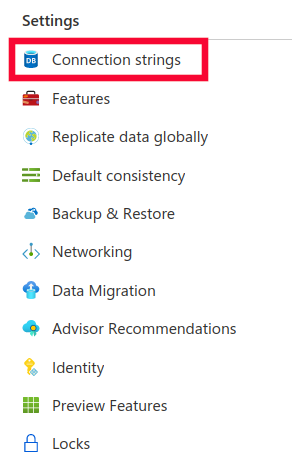
Click on Connection strings to get the information required to connect to our MongoDB
instance. Take note of HOST, PORT, USERNAME and PRIMARY PASSWORD fields in
the default Read-write Keys tab. Note that SSL (more accurately, TLS) is mandatory, for
obvious reasons.
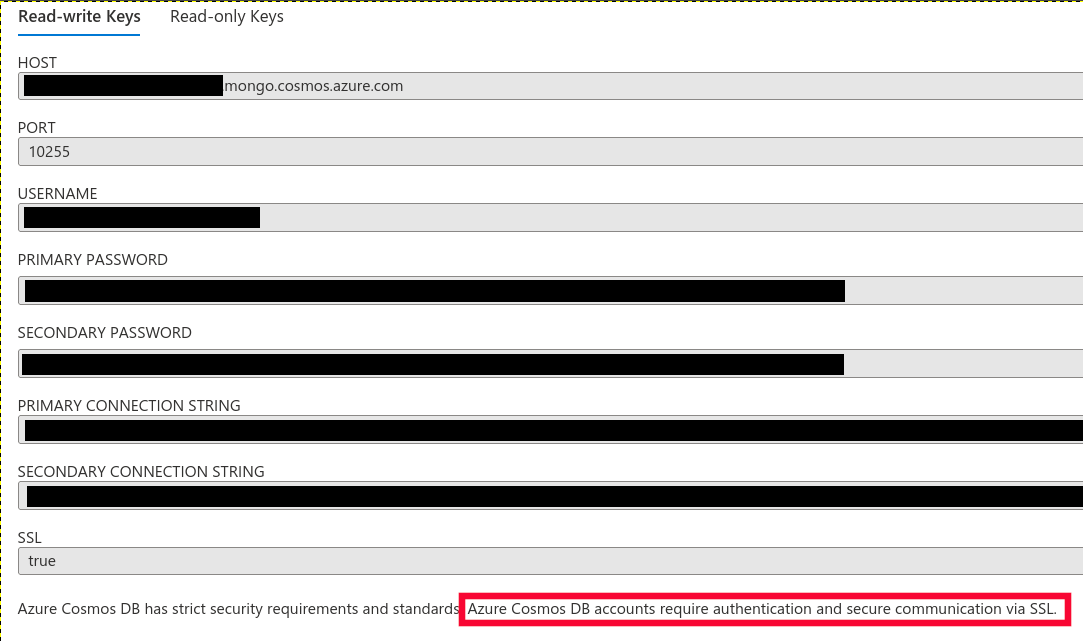
Next, we will modify mORMot's bundled
MongoDB example minimally to use our
Azure MongoDB instance. In MongoDBTests.dpr, add mormot.lib.openssl11 to the
uses clause. All other changes will be made to MongoDBTestCases.pas; below, all
line numbers refer to the original source file:
-
Line 11, define
TESTMONGOAUTH. -
Lines 39 and 41, change
MONGOSERVERandMONGOPORTto the connection string'sHOSTandPORTvalues. -
Line 181, change
DB_NAMEto 'mormot'. -
Lines 182 and 183, change
USER_NAMEandUSER_PWD. -
Comment out lines 208-218. Instead of creating a new MongoDB user, we'll use the pre-created user for this demo.
-
Change line 220 and add following lines to enable TLS:
fClient := TMongoClient.Create(MONGOSERVER, MONGOPORT, [mcoTls]); // This is line 220
with fClient.ConnectionTlsContext do
begin
Enabled := true;
IgnoreCertificateErrors := false;
end;
- Change line 233 (remember, line number refers to original file) to following:
fDB := fClient.OpenAuth(DB_NAME, USER_NAME, USER_PWD, true);
- Change line 462 and add following lines to enable TLS:
fMongoClient := TMongoClient.Create(MONGOSERVER, MONGOPORT, [mcoTls]); // This is line 462
with fMongoClient.ConnectionTlsContext do
begin
Enabled := true;
IgnoreCertificateErrors := false;
end;
- Change line 472 (again, this is line number in original file) to following:
fDB := fMongoClient.OpenAuth(DB_NAME, USER_NAME, USER_PWD, true);
And that's it. I have posted the complete set of files required to build this demo to my mormot-cloud repo.
Rebuild and run:
% lazbuild MongoDBTests.lpi
...
(1008) 2758 lines compiled, 1.1 sec, 3989044 bytes code, 2500148 bytes data
(1022) 3 hint(s) issued
(1023) 1 note(s) issued
% ./MongoDBTests
Mongo DB
----------
1. Direct access
1.1. Direct:
- Connect to local server: 6 assertions passed 3.25s
- Drop and prepare collection: 6 assertions passed 239.51ms
- Fill collection: 353 assertions passed 33.41s
100 rows inserted in 32.40s i.e. 3/s, aver. 324.03ms, 0.9 KB/s
- Drop collection: no assertion 510.53ms
- Fill collection bulk: 2 assertions passed 2.56s
100 rows inserted in 2.25s i.e. 44/s, aver. 22.51ms, 4.3 KB/s
- Graceful reconnect: 3 assertions passed 2.16s
- Read collection: 603 assertions passed 3m07
100 rows read at once in 892.18ms i.e. 112/s, aver. 8.92ms, 9.1 KB/s
- Update collection: 136 assertions passed 1m01
100 rows updated in 30.67s i.e. 3/s, aver. 306.79ms, 793 B/s
- Delete some items: 82 assertions passed 31.43s
20 rows deleted in 6.37s i.e. 3/s, aver. 318.57ms, 514 B/s
Total failed: 0 / 1,191 - Direct PASSED 5m22
2. ORM
2.1. ORM:
- Connect to local server: 6 assertions passed 3.13s
- Insert: 102 assertions passed 33.87s
100 rows inserted in 32.95s i.e. 3/s, aver. 329.58ms, 755 B/s
- Insert in batch mode: 104 assertions passed 2.14s
100 rows inserted in 1.84s i.e. 54/s, aver. 18.47ms, 7 KB/s
- Retrieve: 1,001 assertions passed 31.26s
100 rows retrieved in 31.26s i.e. 3/s, aver. 312.62ms, 1.3 KB/s
- Retrieve all: 901 assertions passed 325.37ms
100 rows retrieved in 325.32ms i.e. 307/s, aver. 3.25ms, 39.8 KB/s
- Retrieve one with where clause: 1,000 assertions passed 31.63s
100 rows retrieved in 31.63s i.e. 3/s, aver. 316.37ms, 1.3 KB/s
- Retrieve from SQL: 4,709 assertions passed 8.30s
535 rows retrieved in 8.30s i.e. 64/s, aver. 15.52ms, 8.2 KB/s
- Update: 902 assertions passed 31.29s
100 rows updated in 30.98s i.e. 3/s, aver. 309.81ms, 0.9 KB/s
- Blobs: 2,707 assertions passed 2m03
100 rows updated in 30.99s i.e. 3/s, aver. 309.96ms, 638 B/s
- Delete: 843 assertions passed 8.89s
20 rows deleted in 5.52s i.e. 3/s, aver. 276.01ms, 480 B/s
- Delete in batch mode: 743 assertions passed 544.53ms
20 rows deleted in 307.30ms i.e. 65/s, aver. 15.36ms, 1 KB/s
Total failed: 0 / 13,018 - ORM PASSED 4m35
Using MongoDB 3.6.0
Running on Ubuntu 20.04.5 LTS - Linux 5.4.0-144-generic
Compiled with mORMot 2.0.4952
Generated with: Free Pascal 3.3.1 64 bit Linux compiler
Time elapsed for all tests: 9m57
Performed 2023-03-04 17:24:04 by pierce
Total assertions failed for all test suits: 0 / 14,209
! All tests passed successfully.
Memory Usage Report:
Flags: SERVER assumulthrd erms debug repmemleak
Small: 2K/200KB including tiny<=128B arenas=8 fed from Medium
Medium: 3MB/3MB peak=3MB current=3 alloc=3 free=0 sleep=0
Large: 0B/0B peak=0B current=0 alloc=0 free=0 sleep=0
Small Blocks since beginning: 108K/9MB (as small=43/46 tiny=55/56)
48=30K 32=27K 64=10K 128=8K 112=7K 192=4K 80=4K 240=2K
96=2K 176=2K 144=2K 160=1K 224=896 208=700 528=669 256=468
Small Blocks current: 2K/200KB
32=1K 48=689 352=176 64=81 112=70 128=68 80=41 96=38
880=7 416=7 160=6 192=6 624=4 224=4 1264=3 576=3
%
Took about 10 minutes to run. Not very fast... To be fair, default region for Try Cosmos DB for free is North America, and I am in Southeast Asia.
Go back to Azure portal, click on Data Explorer, and marvel at the data just inserted:
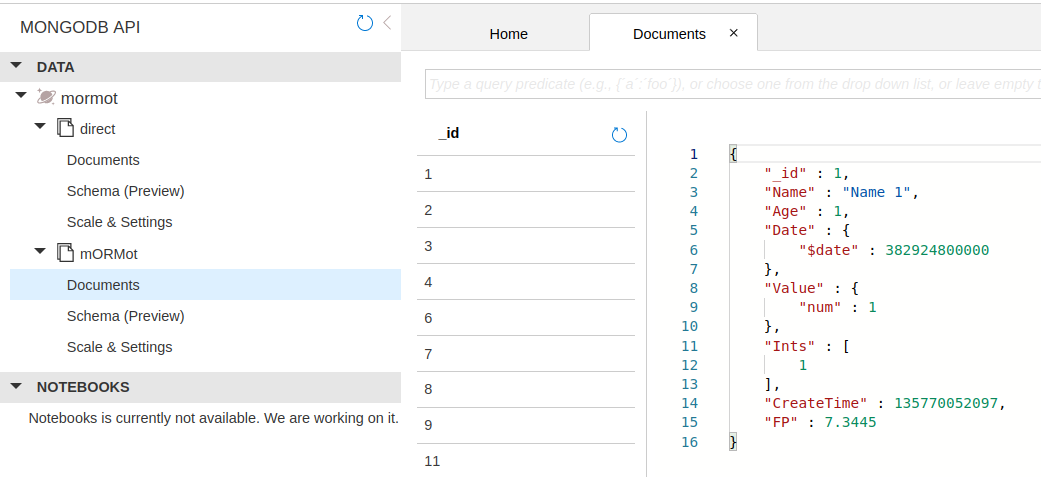
In a subsequent post we shall see how to avoid hardcoding our database password in the source code.
Tags: Azure, MongoDB, mORMot, PascalChanging data root directory in rootless Docker
I switched my Linux laptop to rootless Docker recently.
Running as root, by default Docker stores its data in /var/lib/docker. Switching over to rootless
Docker, the equivalent location is now under my home directory.
My laptop is a two-disk setup (see my write up on dual booting Windows 10 and Xubuntu),
with separate LVM volume groups (VGs) for home, var and tmp. The largest usage of
var was due to Docker. With rootless Docker, I still want Docker to use var and not my home
directory for its stuff.
I had set up rootless Docker with systemd, as recommended by
Docker documentation, which also says:
- The data dir is set to
~/.local/share/dockerby default.- The daemon config dir is set to
~/.config/dockerby default.
With systemd, rootless Docker's config file is in ~/.config/systemd/user/docker.service. The
first three lines of the service stanza in that file looks like this:
[Service]
Environment=PATH=<blah blah blah>
ExecStart=/bin/dockerd-rootless.sh
ExecReload=/bin/kill -s HUP $MAINPID
Line 2, ExecStart tells us that rootless Docker is executed by /bin/dockerd-rootless.sh, which,
by naming convention, is a shell script. And, helpfully, the comment block at the top of that file tells
what it does:
#!/bin/sh
# dockerd-rootless.sh executes dockerd in rootless mode.
#
# Usage: dockerd-rootless.sh [DOCKERD_OPTIONS]
So this script, /bin/dockerd-rootless.sh, takes DOCKERD_OPTIONS. And what might those be?
Docker's documentation says:
Usage: dockerd COMMAND
A self-sufficient runtime for containers.
Options:
...<options in alphabetical order>...
--data-root string Root directory of persistent Docker state (default "/var/lib/docker")
Aha! Putting it together, the way to set data-root directory for rootless Docker is to modify the
ExecStart key in ~/.config/systemd/user/docker.service, like this:
[Service]
Environment=PATH=<blah blah blah>
ExecStart=/bin/dockerd-rootless.sh --data-root /var/lib/docker-1000
ExecReload=/bin/kill -s HUP $MAINPID
As root, I created /var/lib/docker-1000 and then chown 1000:1000 it, to serve as my rootless Docker setup's data
root directory. Restarted rootless Docker, and it now uses the new data root directory:
% systemctl --user stop docker
% systemctl --user daemon-reload
% systemctl --user start docker
% docker info | egrep "Root Dir"
Docker Root Dir: /var/lib/docker-1000
TIL: exFAT, macOS and Windows 10
